MacOS VPN
VPN Requirements:
- Your computer must have MacOS 10.13 or later
- Your computer must be enrolled in PEAS
- Your computer must be encrypted
- Your computer must have SecureConnector installed
Note: If your computer was ordered by or checked in with Computer Services then you should fulfill all VPN requirements.
VPN Installation:
- Navigate to the Self Service app in your applications folder. This is installed automatically if your computer is enrolled in PEAS. Open the application.
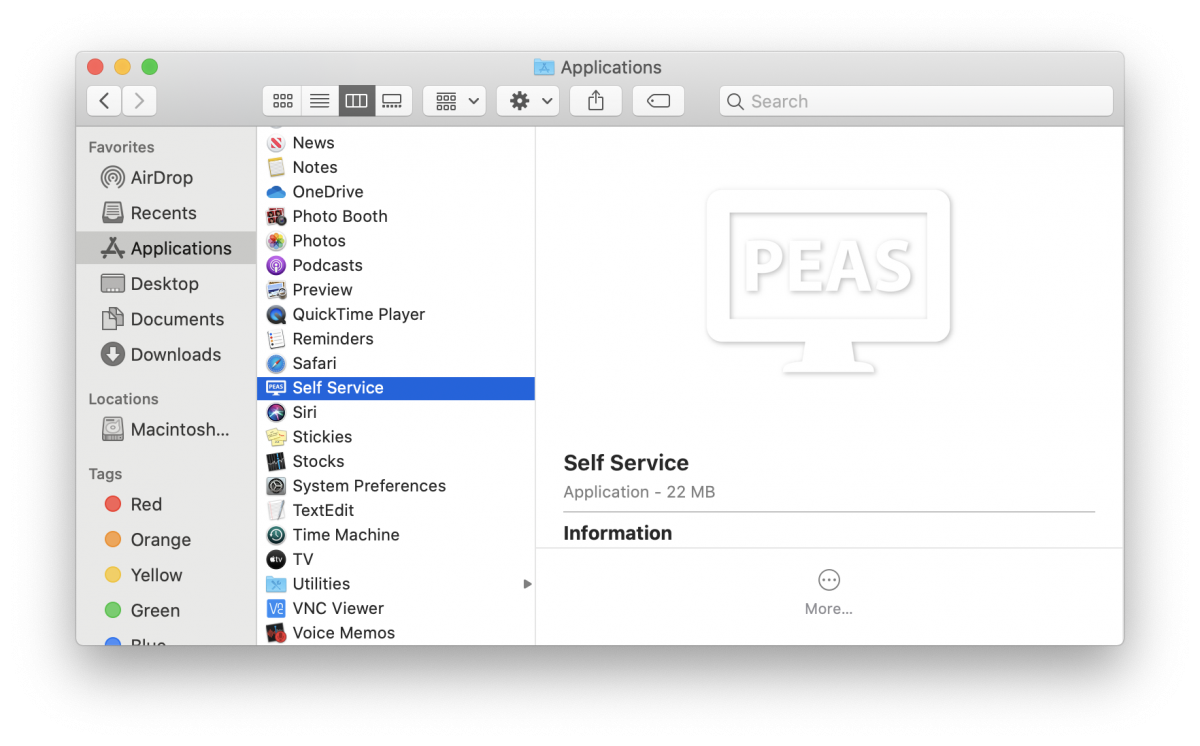
- Use your Partners username and password to log into the Self Service application.
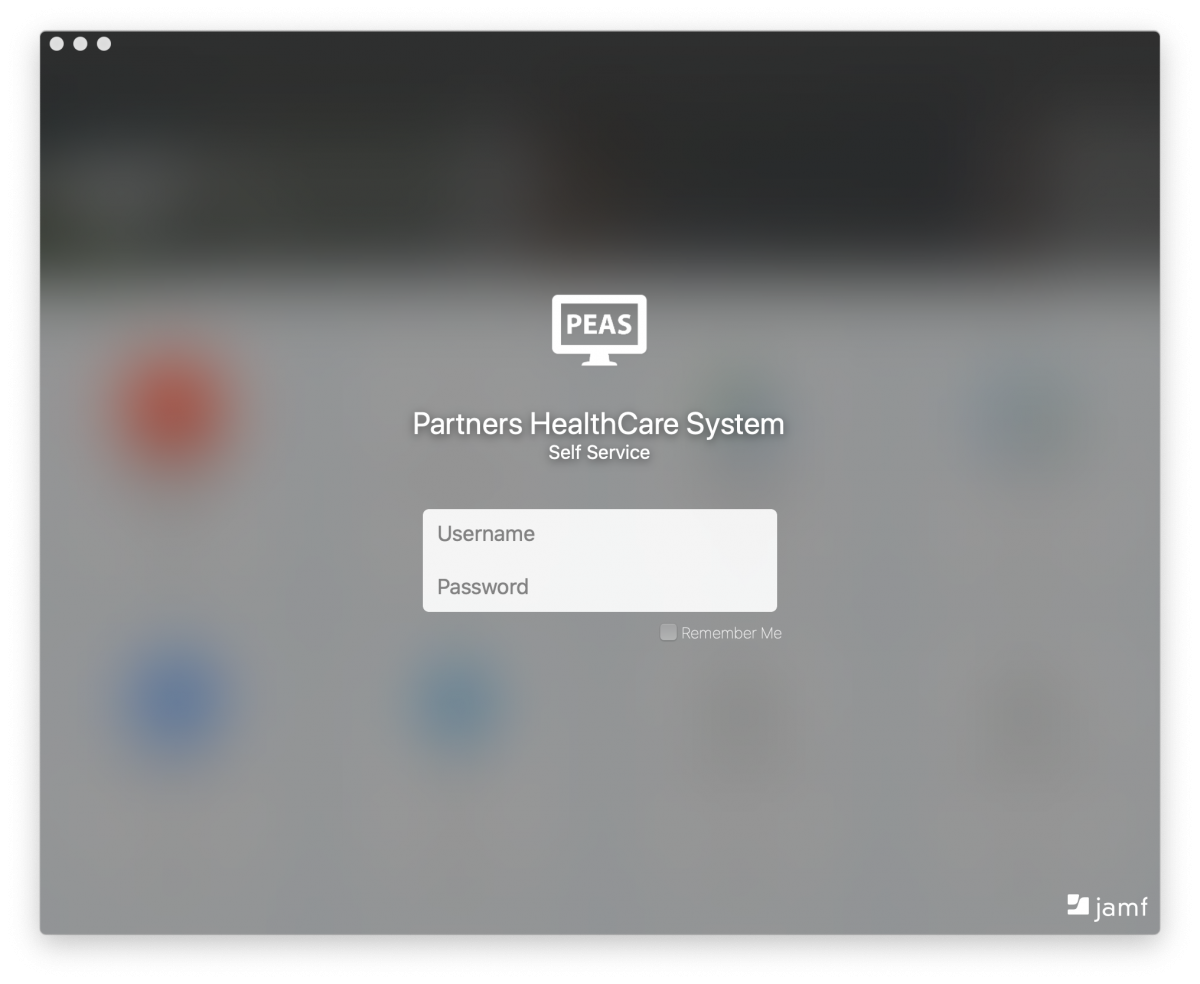
- In the left pane, select Partners Resources (highlighted below). The Cisco AnyConnect VPN Client will apear in the main window. Click the Install button.
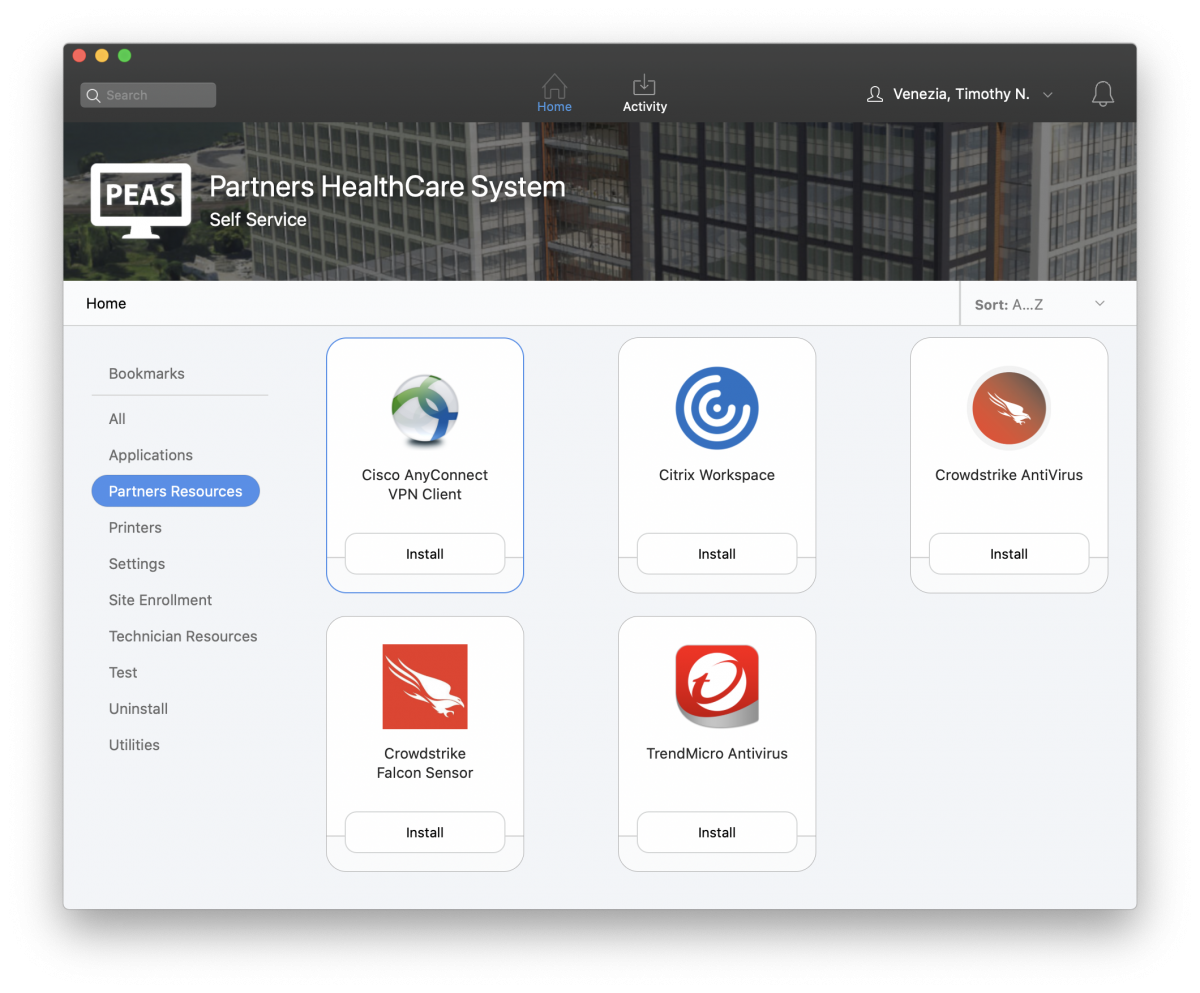
- A window may pop up before the installation begins. Review the information provided and hit the Install button to proceed. Once the installation has completed you should restart your computer.
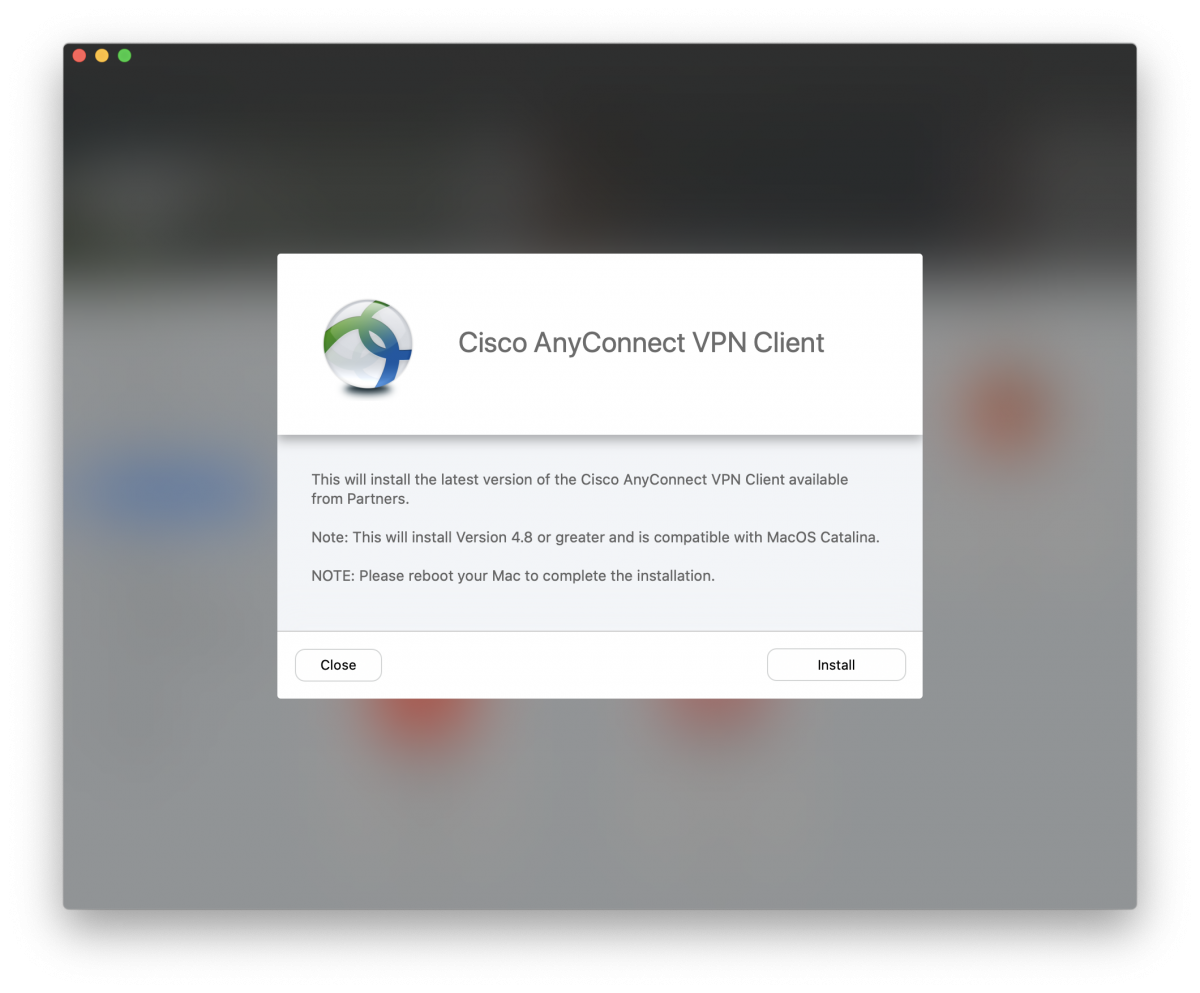
Using the VPN:
- Navigate to the Cisco AnyConnect Secure Mobility Client app in the Cisco folder within your Applications folder. Open the application.
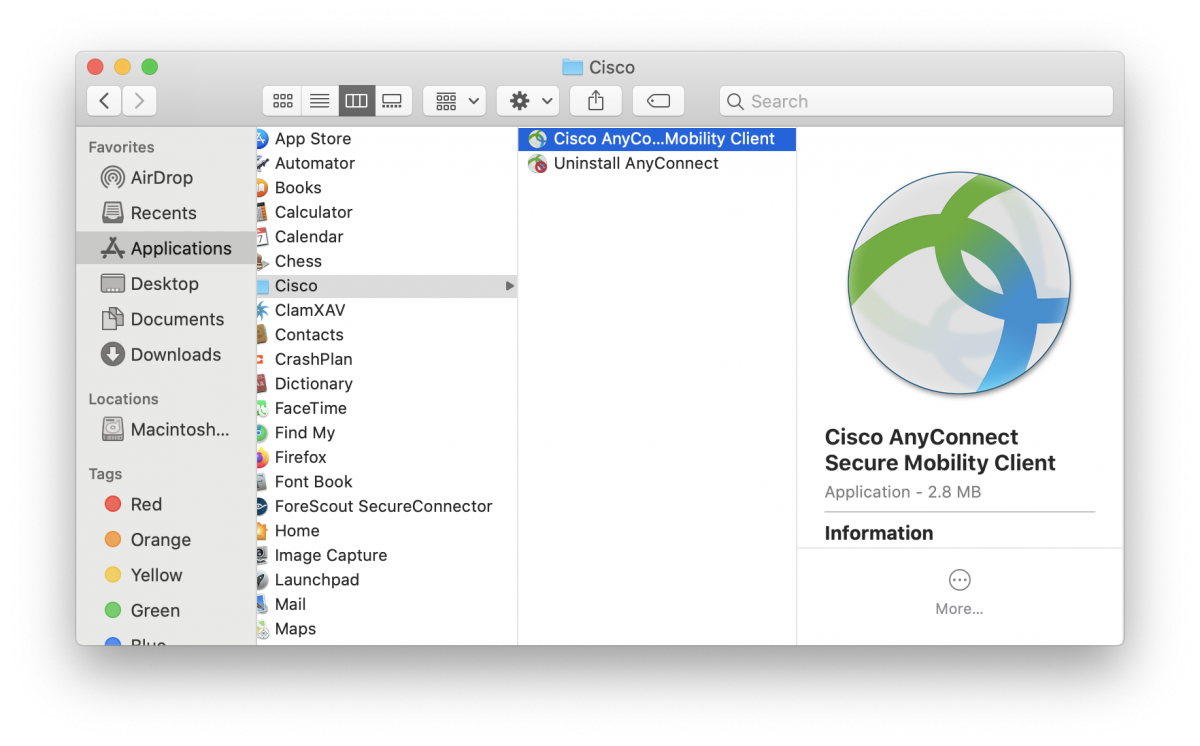
- If the VPN address isn't populated then enter the address, as shown below, and hit connect.
VPN Address: pvc.partners.org/saml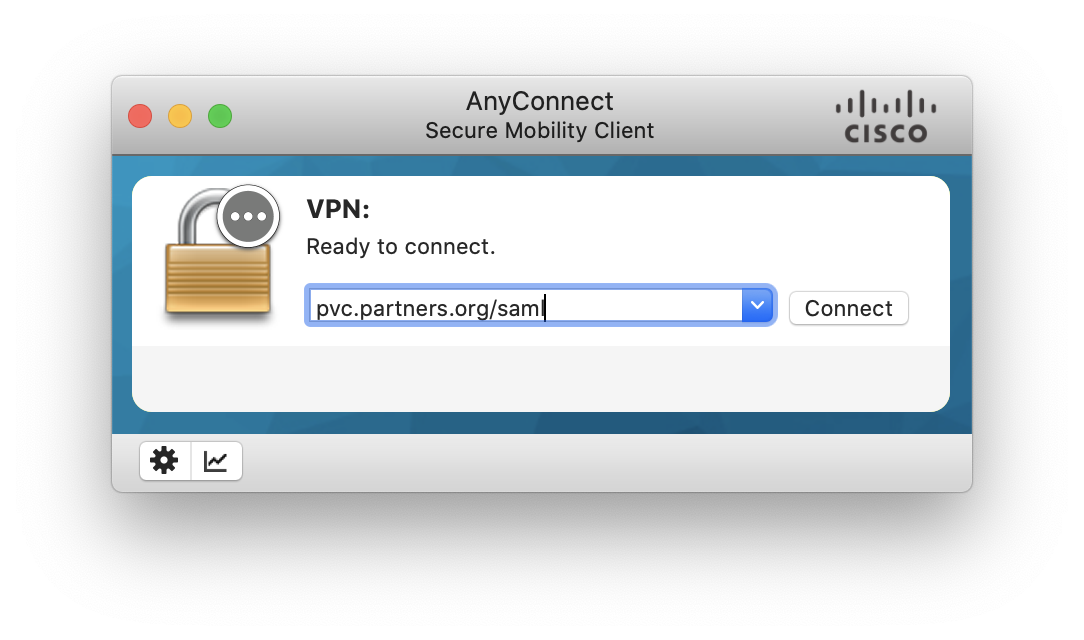
- Your default web browser should automatically open and will prompt you for your Partners username and password.
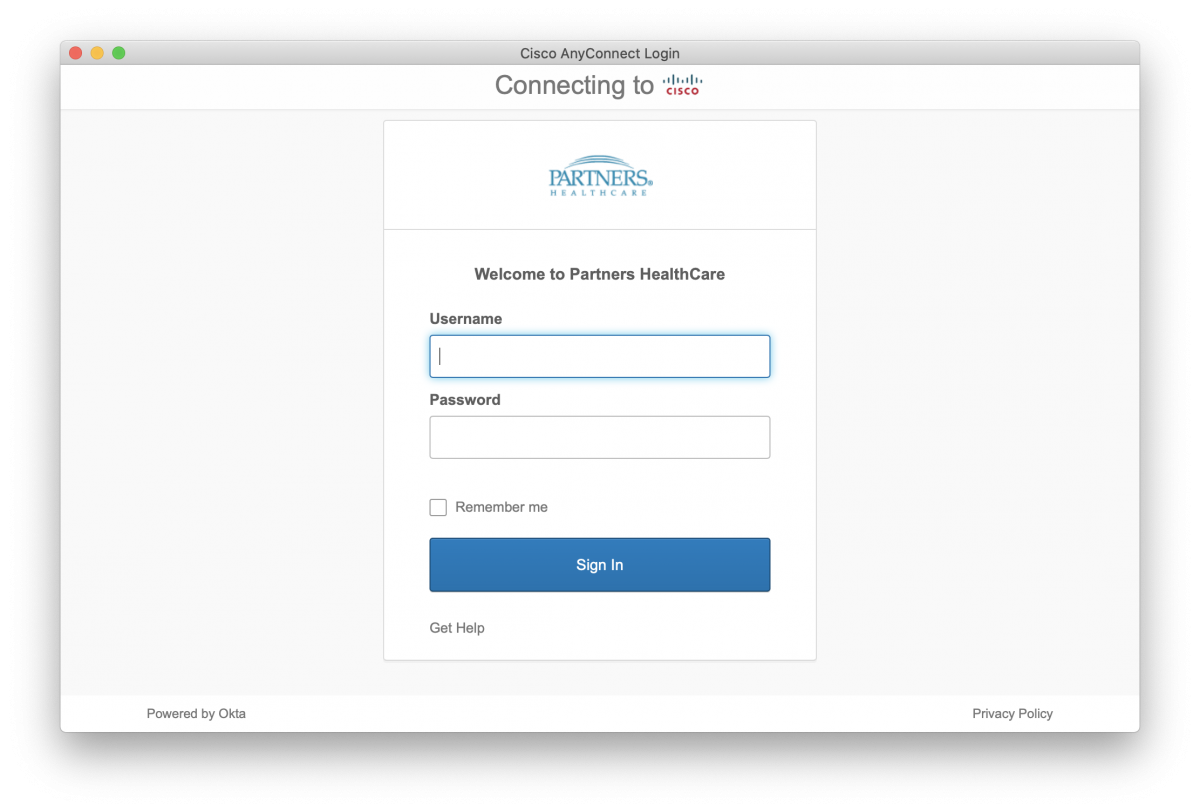
- You'll then be asked to confirm your login via 2FA. This can be done with either SMS Authentication or Okta Verify. Both options can be set up through Partners' MyProfile site.
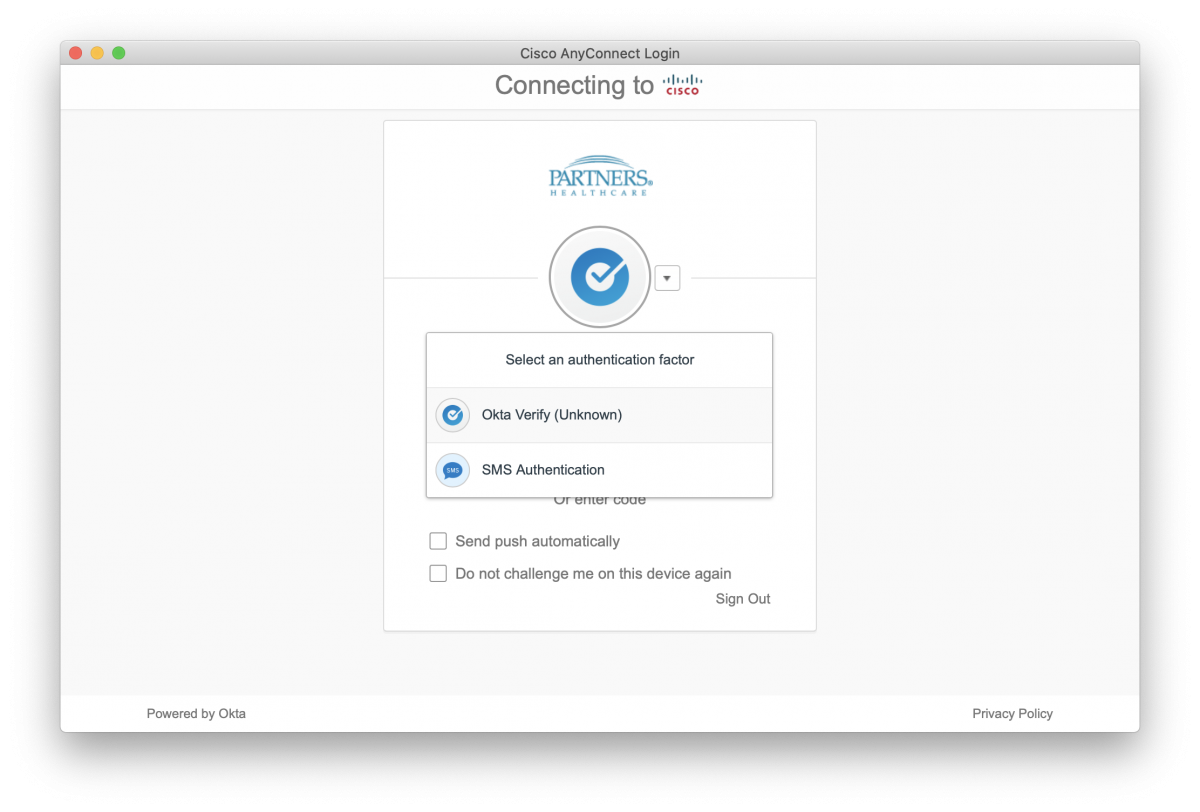
- Once you are finished with 2FA your web browser and the VPN client should automatically close. At this point you should be conneceted to Partners network with the VPN. There are two indicators to confirm that you have succesffully connected.
a. There will be a lock next to the Cisco icon at the top of your screen.
b. There will also be a green check mark in the Cisco application if you relaunch it.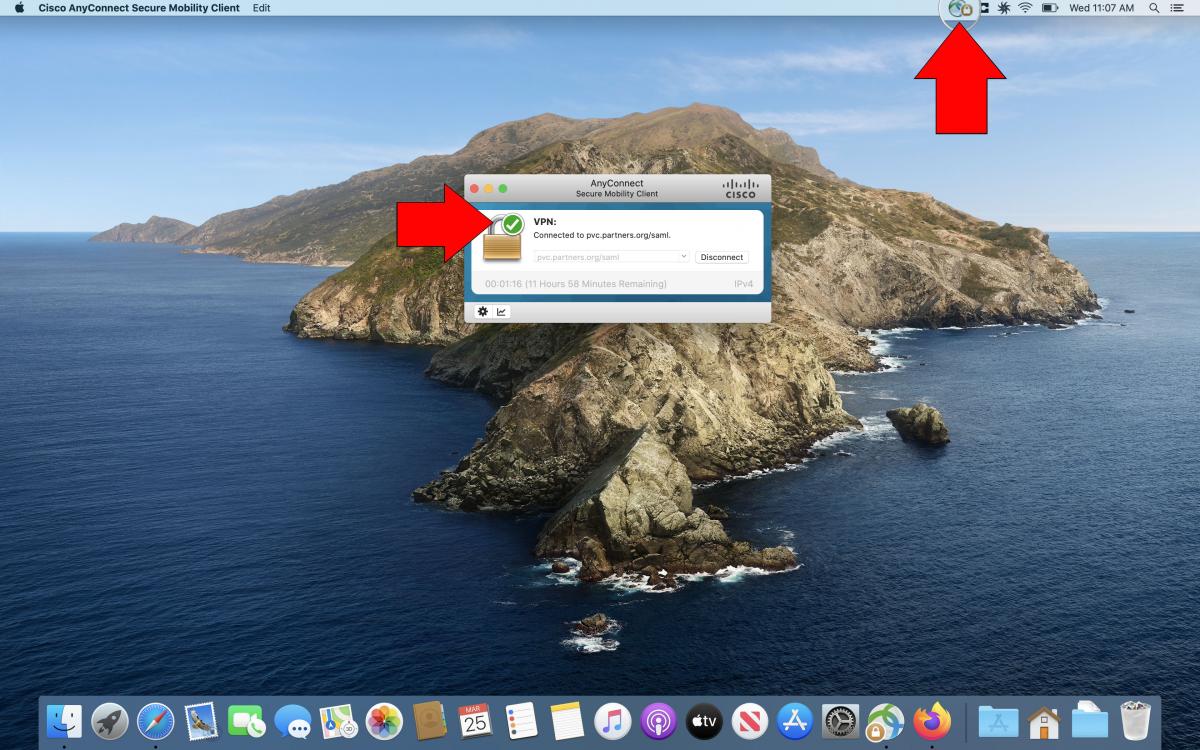
- While you're connected to the VPN, your web browser may launch and direct you to a site similar to what is shown below. Partners actively checks if you are in compliance with their policies. This will stop happening if your computer is brought into a state of complaince.
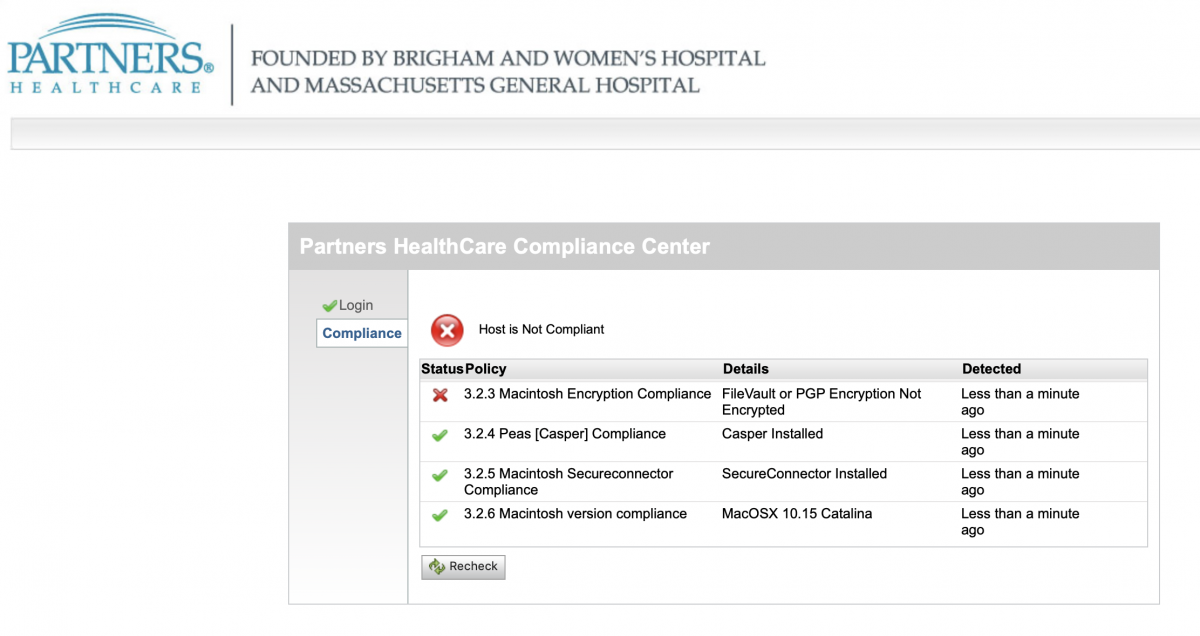
Getting Help:
Please reach out to the Computer Services group if you have any questions or issues with getting your VPN installed and running. You can submit a helpdesk ticket by sending an email to help@molbio.mgh.harvard.edu
Vocabulary:

