Thunderbird: Account setup for Zimbra
Intro
![]() This document will walk you through the steps to configure Thunderbird for your ZImbra email account on Daedalus. The screen shots here are from Thunderbird 11 on Mac OS, but the basic settings should be the same for any recent version of Thunderbird.
This document will walk you through the steps to configure Thunderbird for your ZImbra email account on Daedalus. The screen shots here are from Thunderbird 11 on Mac OS, but the basic settings should be the same for any recent version of Thunderbird.
Setup
When you start up Thunderbird and have no email accounts setup in it, you will be presented with the following screen to enter your name, email address and email password in. If you already have another account configured in Thunderbird, you will need to go to the Tools menu and select Account Settings... and select Add Mail Account... under the Account Actions button.
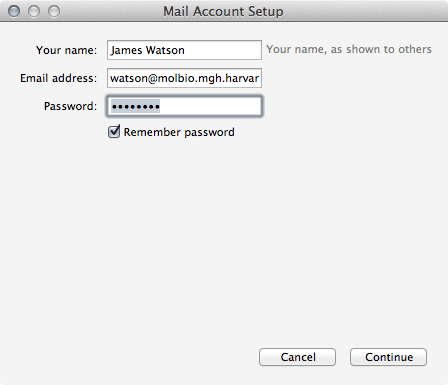
Make sure that IMAP is selected for the Incoming server type and enter daedalus.mgh.harvard.edu for the IMAP and SMTP server hostname(s). Username should be your Daedalus login address. Set the Port, SSL and Authentication fields as shown. You can click Re-test to confirm that they are properly configured.
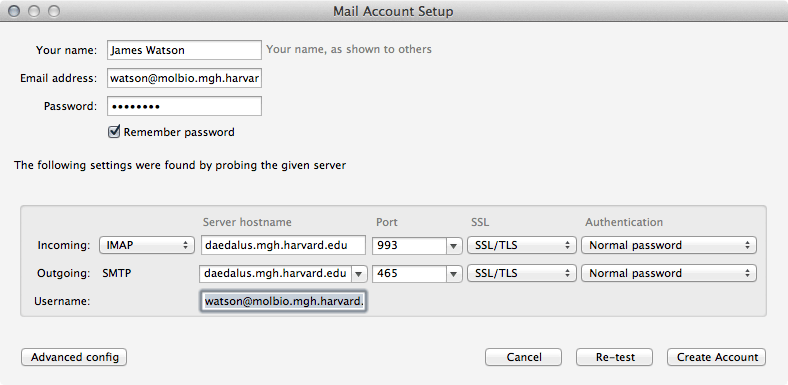
Before we create the account there are a couple more settings to fine tune, so if you click the Advanced config button in the screen above and then select Junk Settings in the next screen. You can tell Thunderbird to Trust junk mail headers set by SpamAssassin and to Move new junk mesages to "Junk" folder on your Molbio account.
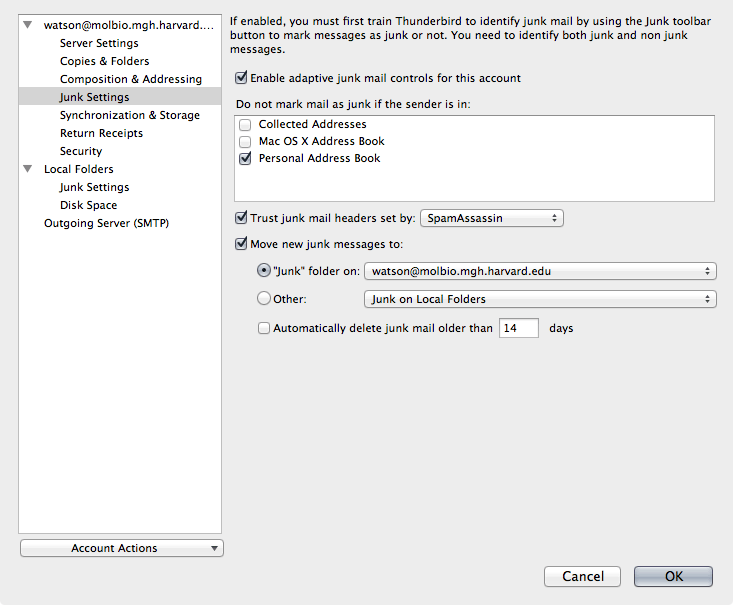
At this point you may click OK and your Thunderbird configuration is complete.

