Redirect Email from Partners to Molbio
Brief Summary: It is possible to redirect your Partners email (@mgh.harvard.edu OR @partners.org) to your Molbio email (@molbio.mgh.harvard.edu). The process, outlined below, should only take a few minutes and activates immediately.
*WARNING* If you already have your Partners mail setup in a mail client, redirecting your email could result in your seeing TWO copies of your Partners mail. If that happens please contact Computer Services for assistance: help@molbio.mgh.harvard.edu
1. Start by logging into the Partners Office 365 web portal at https://outlook.office.com/
2. Select the Settings icon in the top right corner, enter 'Inbox' into the search field, and select Inbox rules.
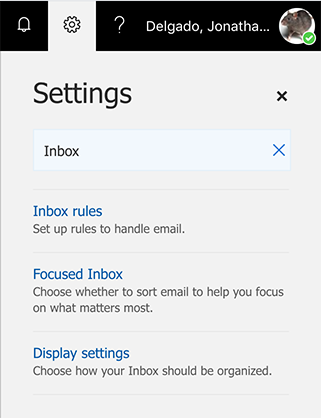
3. Click on the + icon to add a new Inbox rule.
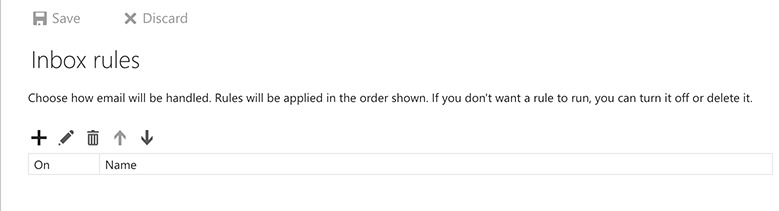
4. Assign a name to the filter, select the Apply to all messages condition for the filter, and Redirect the message to... as the action.
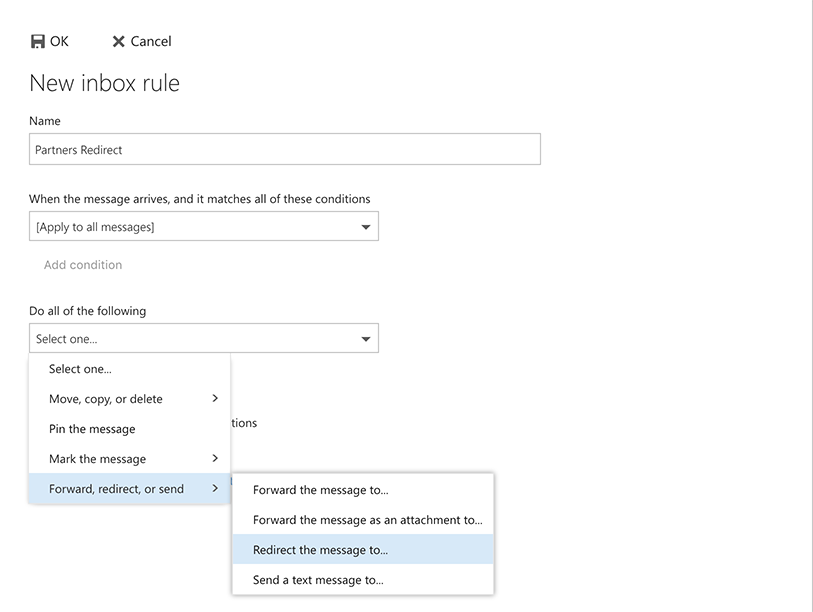
5. Enter your Molbio address that you want to redirect to. Note that there are other mail systems, e.g. Broad, that you can redirect to as well. You can not, however, redirect to personal address, e.g. Gmail.

6. With that done you should have something that looks like the following. Select OK and the rule will immediately go into effect.
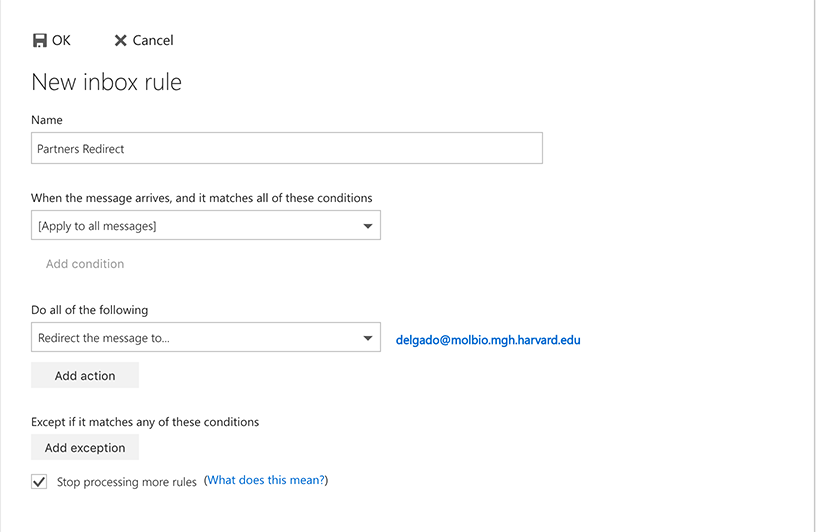
7. The last step is to send a test email to your Partners account to make sure the redirect is working as expected.

