Windows VPN
VPN Requirements:
- Your computer must have Windows 10.
- Your computer must be encrypted.
Note: If your computer was ordered by or checked in with Computer Services then it should fulfill all VPN requirements.
VPN Installation:
- Open a web browser and navigate to the site below. Use your Partners username and password when prompted.
VPN Site: https://pvc.partners.org/saml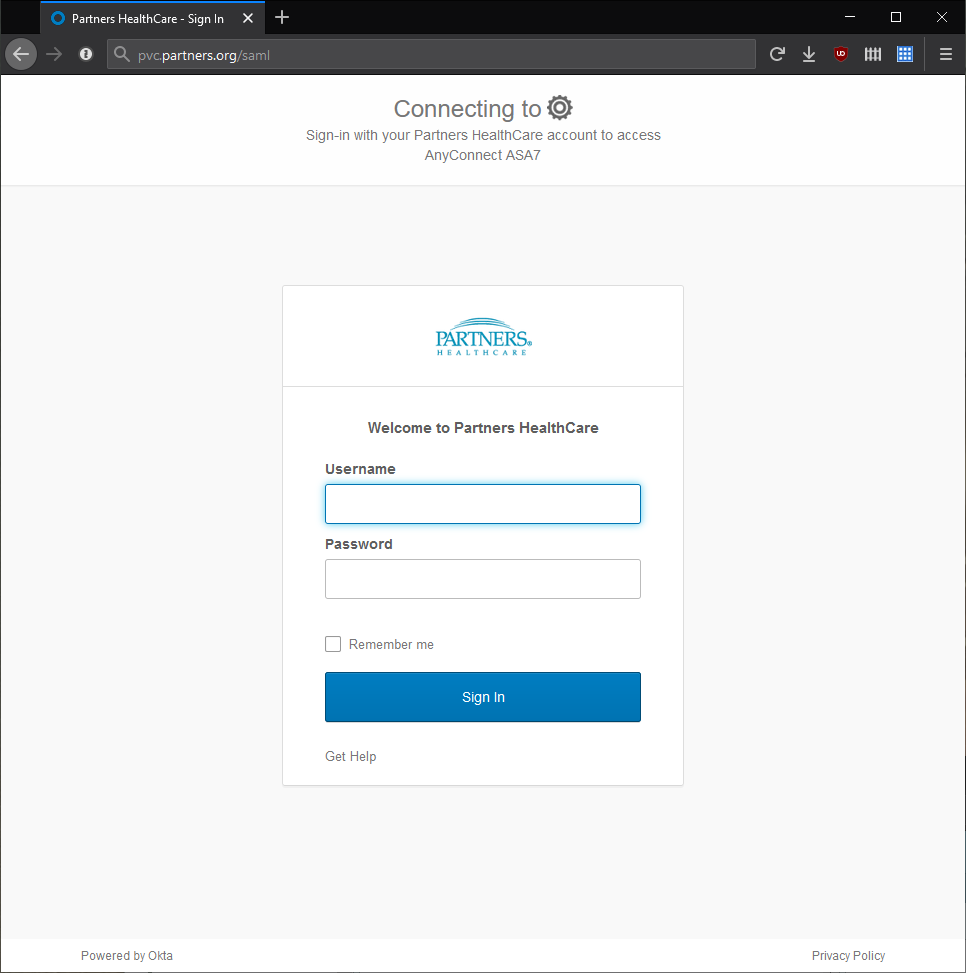
- You'll then be asked to confirm your login via 2FA. This can be done with either SMS Authentication or Okta Verify. Both options can be set up through Partners' MyProfile site.
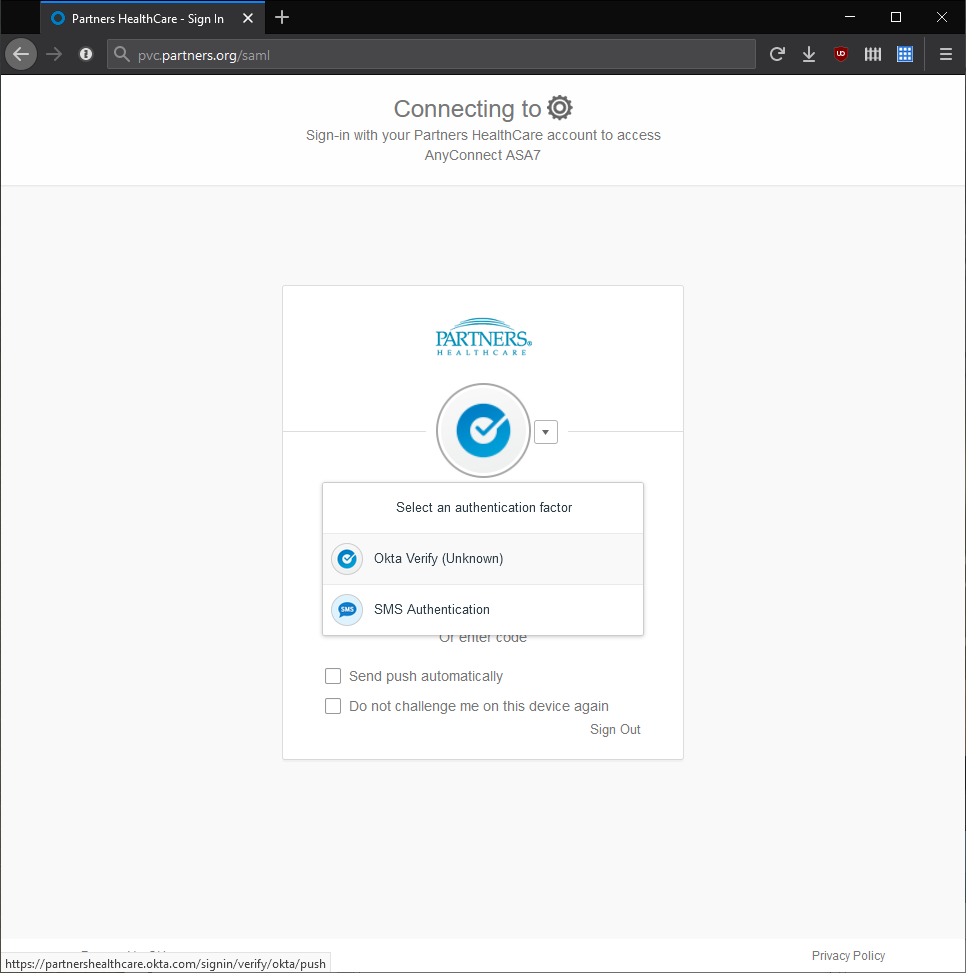
- You'll then be prompted to download AnyConnect VPN. Click on that link and save the file.
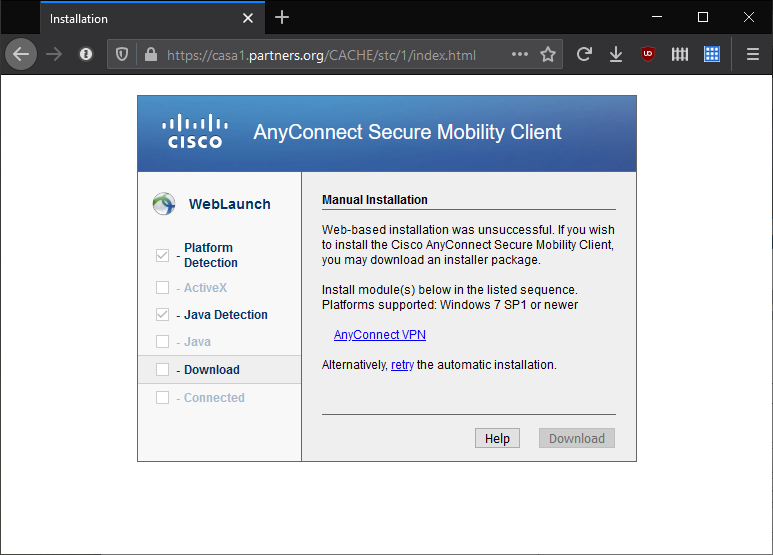
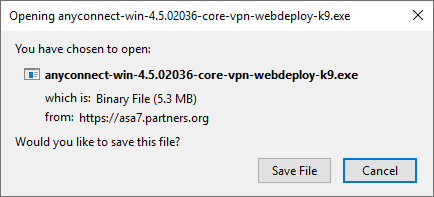
- Launch the installer from your Downloads.
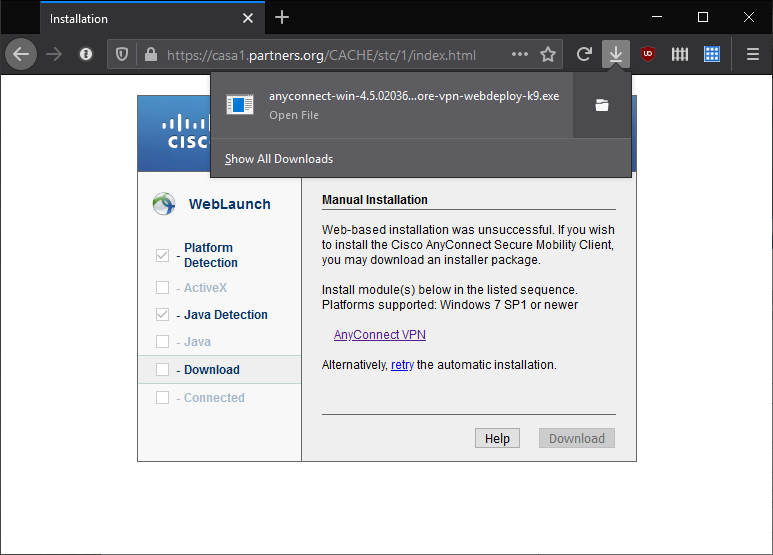
- Follow the installation instructions. They should look similar to what is below. You can close your web browser when the installation has completed.
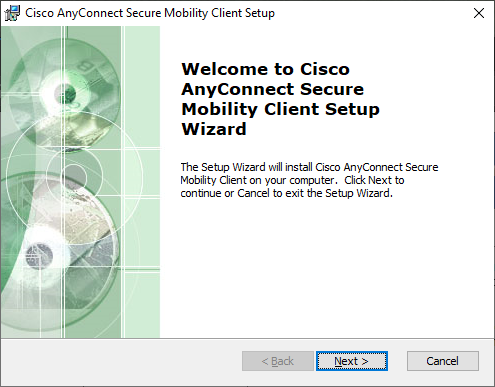
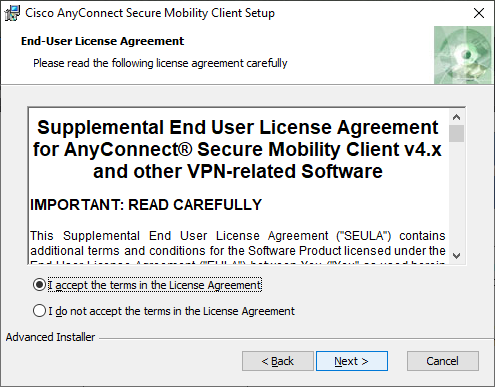
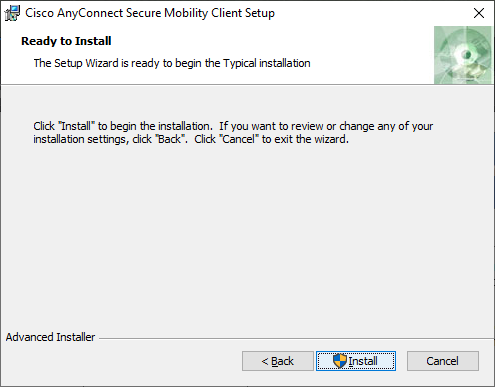
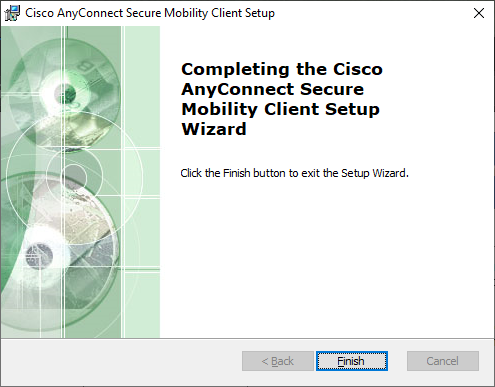
Using the VPN:
- Open your Start Menu from your task bar or by hitting the Windows key on your keyboard. Start typing the application's name, Cisco should be enough, and click on the app to launch the VPN Client.
Application Name: Cisco AnyConnect Secure Mobility Client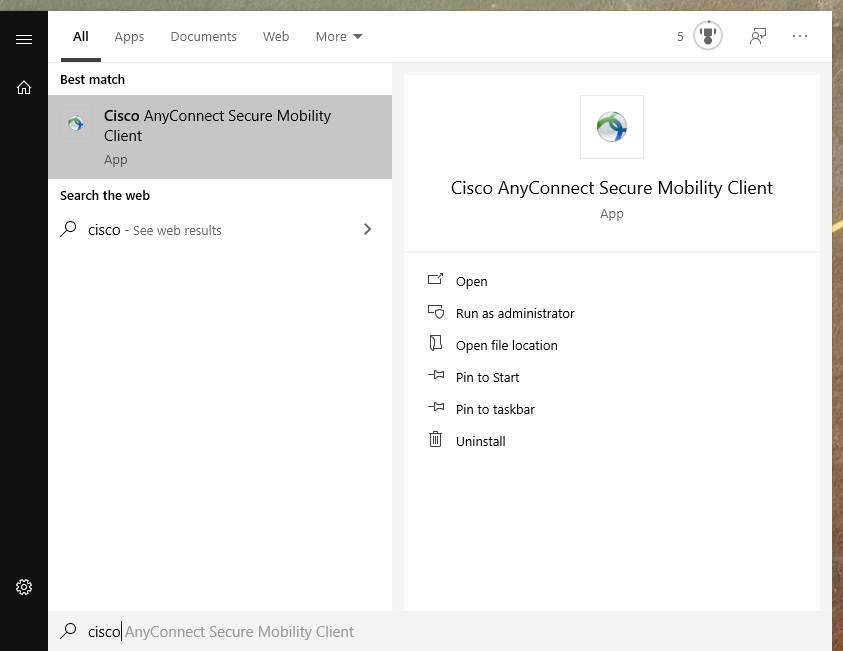
- If the VPN address isn't populated then enter the address, as shown below, and hit connect.
VPN Address: pvc.partners.org/saml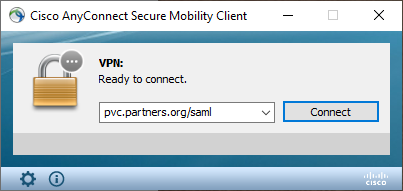
- Your default web browser should automatically open and will prompt you for your Partners username and password.
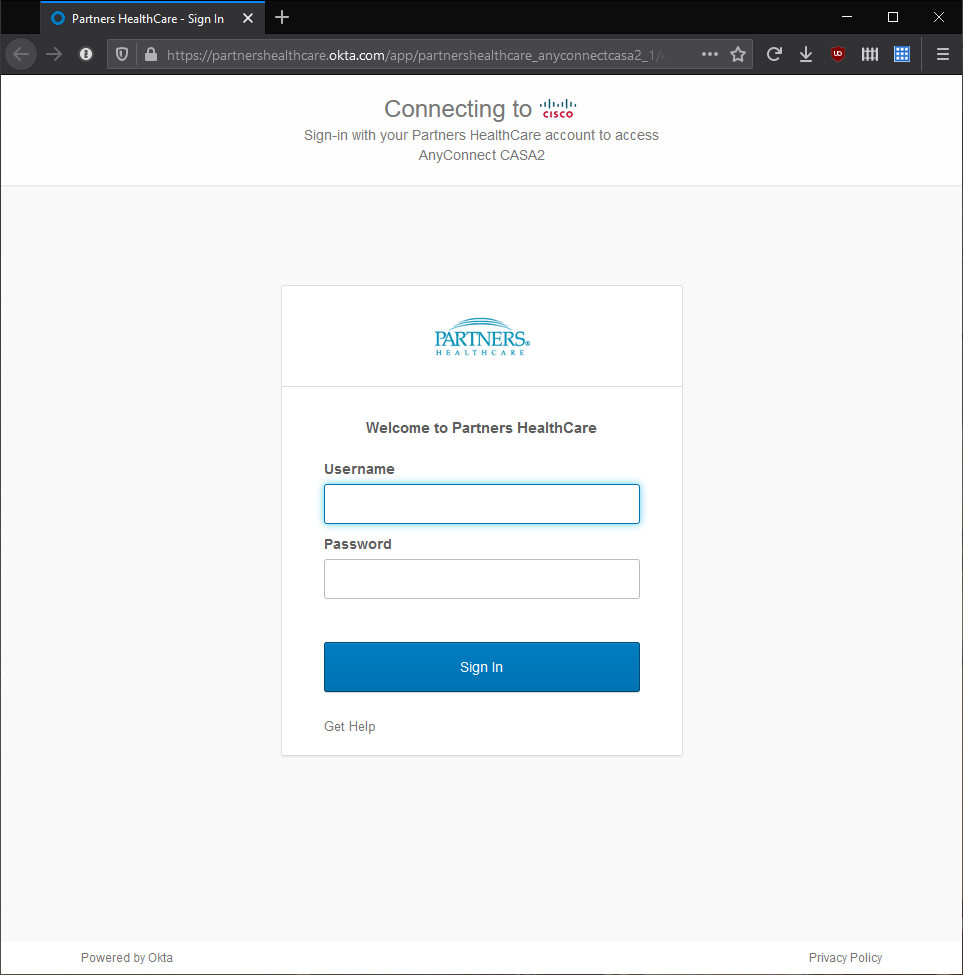
- You'll then be asked to confirm your login via 2FA. This can be done with either SMS Authentication or Okta Verify. Both options can be set up through Partners' MyProfile site.
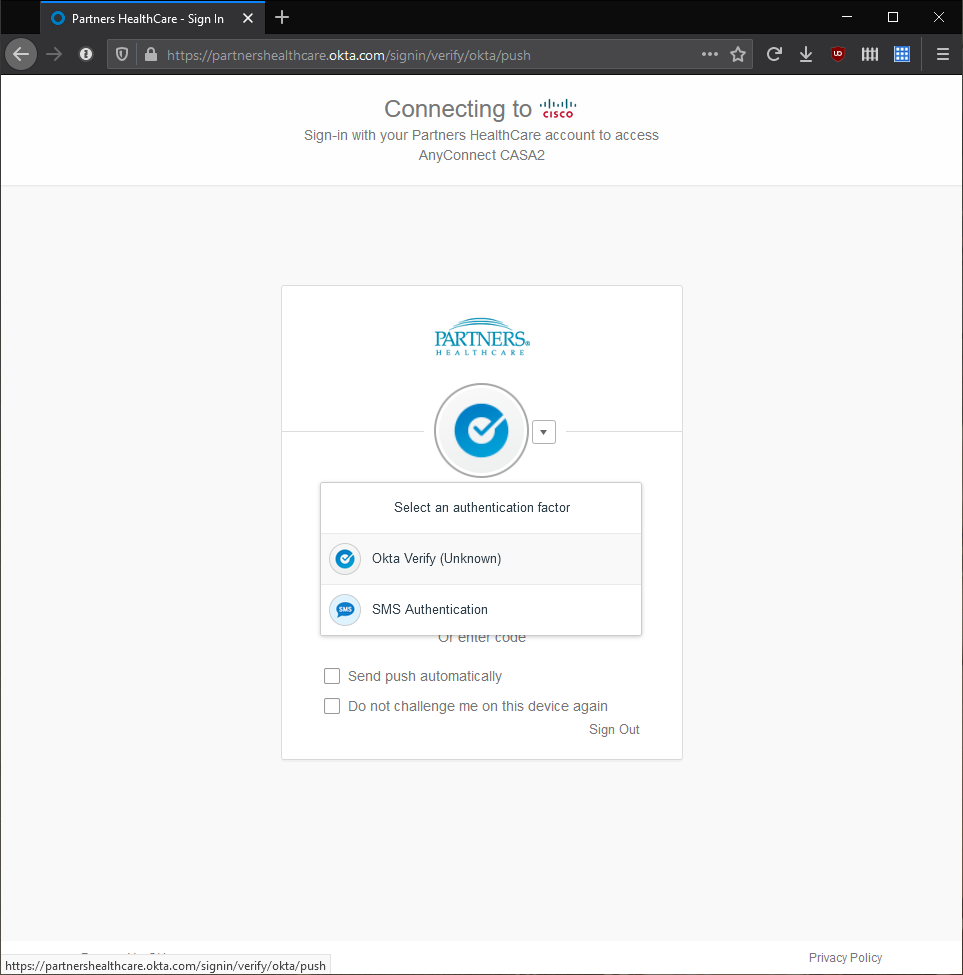
- Once you are finished with 2FA your web browser should indicate whether you have successfully connected to the Partners network. You may close this browser window. The Cisco AnyConnect client will also indicate whether you successfully connected.
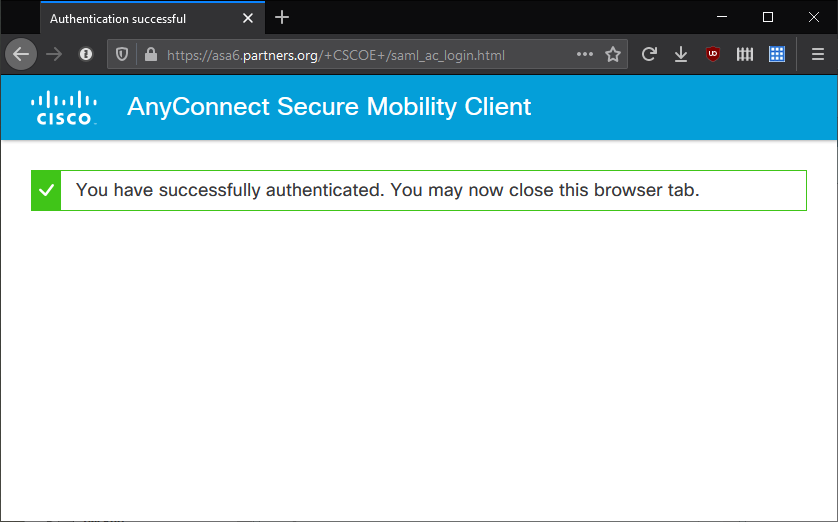
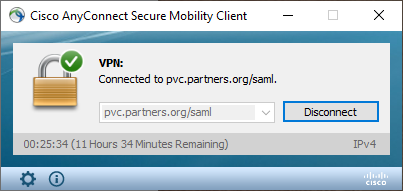
Getting Help:
Please reach out to the Computer Services group if you have any questions or issues with getting your VPN installed and running. You can submit a helpdesk ticket by sending an email to help@molbio.mgh.harvard.edu
Vocabulary:

